To get Gmail working in MailWasher requires a few extra steps so your password will work, but they're easy to follow.
There's two options,
The 1st option is the easiest, but doesn't always work for some
reason, and Gmail will nag you to disable it. The 2nd option requires
you to have a mobile phone. GSuite users will need to use a different method.
When you're entering your Gmail account in to MailWasher, you'll
get to this screen and be asked to enter your password. It won't work
unless you do one of the following 2 options. Option 2 is the most
reliable and safe method.
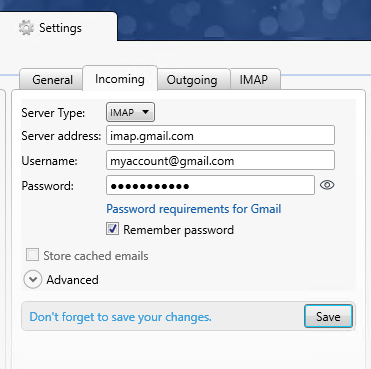
Remember, you can always click the 'eye icon' next to the password field to reveal your password to check it's correct.
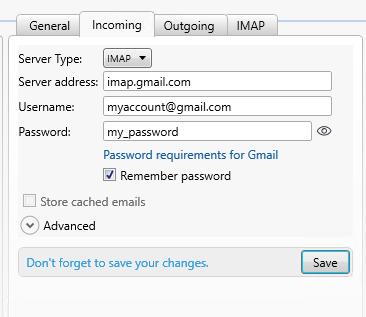
Option 1: Turn on 'Less secure apps' to use your existing Gmail password
Note:
It's hardly less secure - it's just the way people have always added
their passwords to email programs, but Google would rather you didn't
use your actual password in 3rd party apps as some more untrustworthy
apps might steal it.
1. Go to your Google Account web page
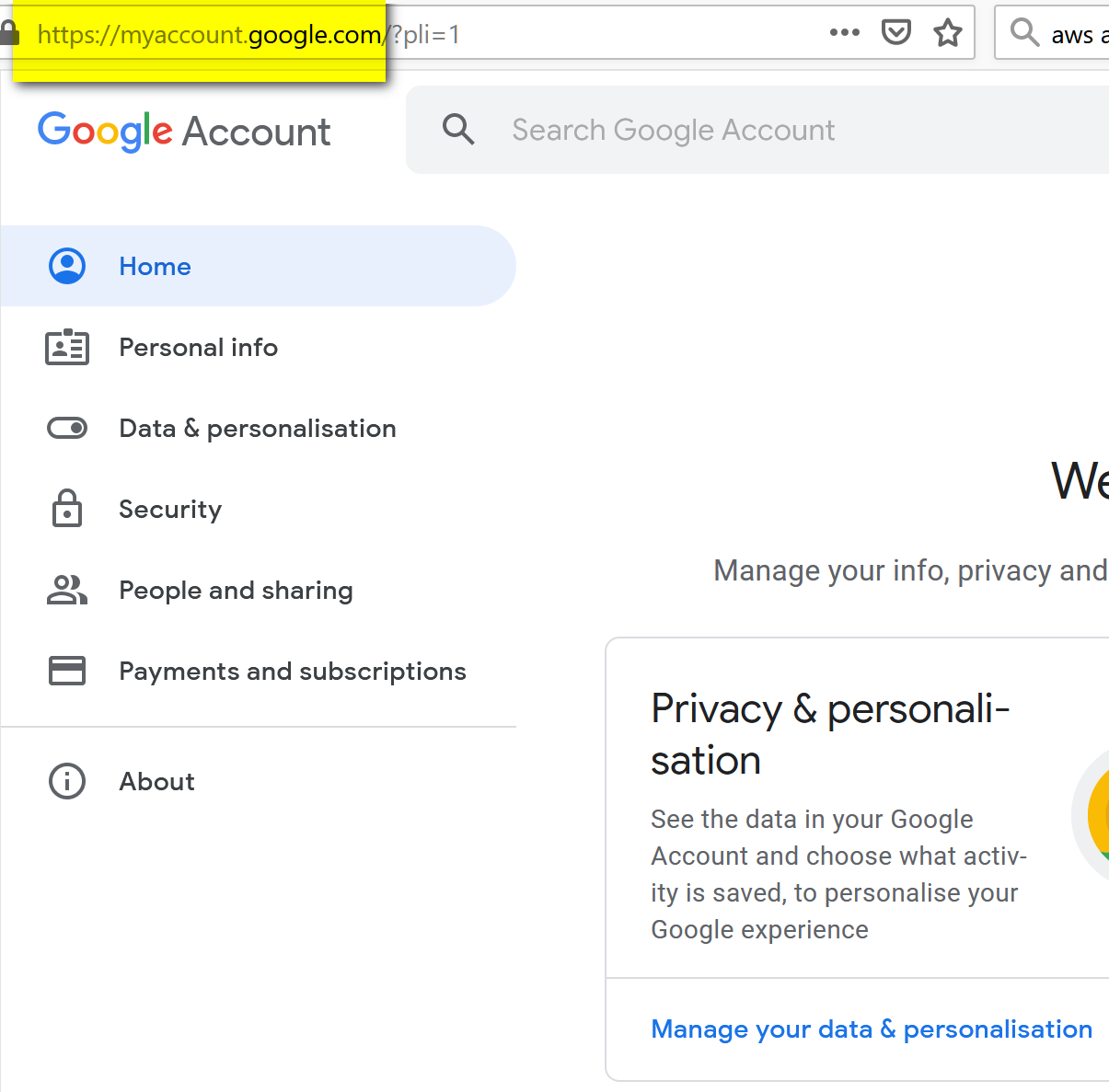
2. Click Security and then Click Turn on access (Not Recommended)
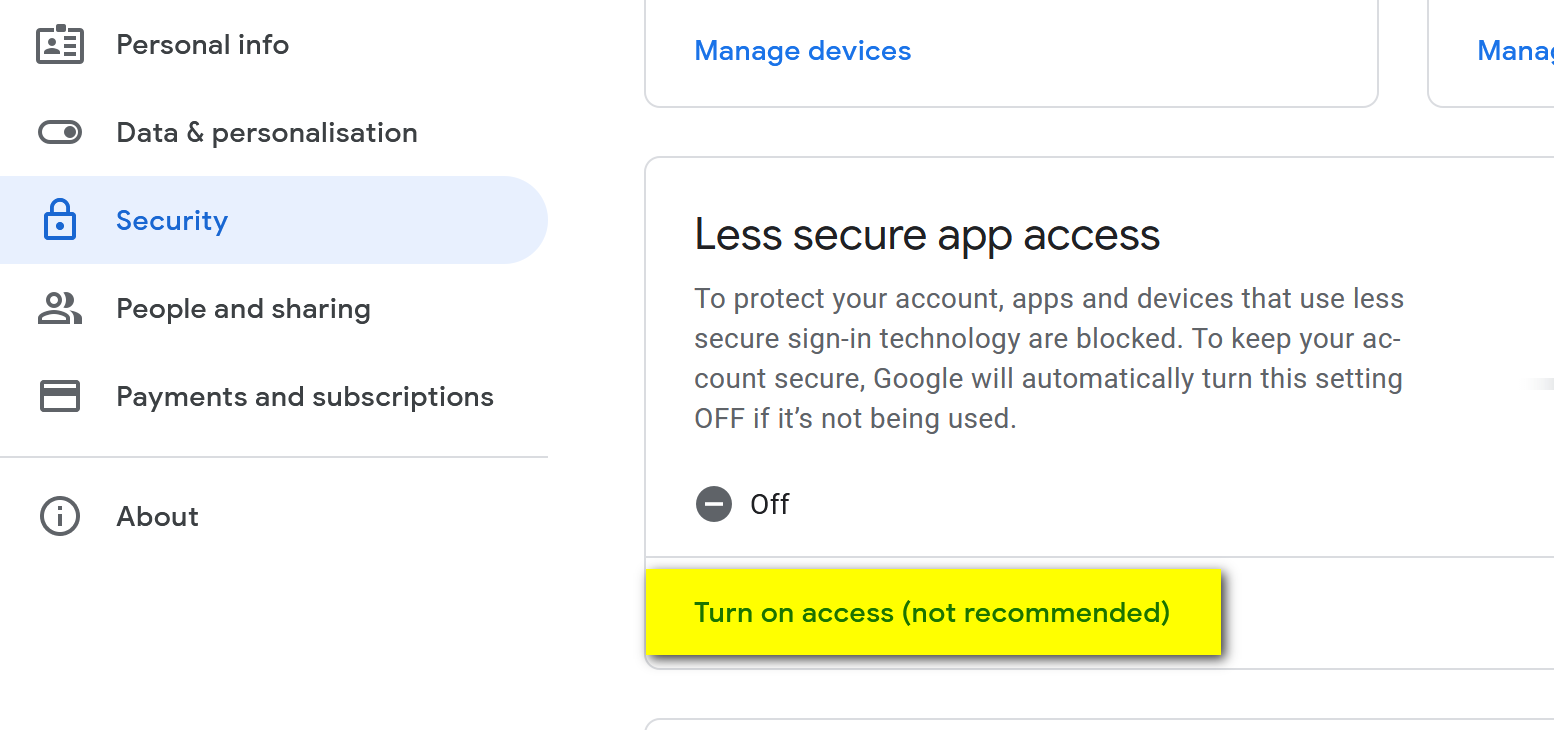
3. Click the slider so it reads less secure apps: ON (The slider doesn't actually slide on)

Your Gmail account should be working again in MailWasher, but as mentioned previously, sometimes it won't.
Option 2: Create a unique app specific password for Gmail in MailWasher After you have created your unique Gmail password for MailWasher, then use that app password in MailWasher..
This is the most reliable and safe method but requires a few more steps.
1. Go to your Google Account web page
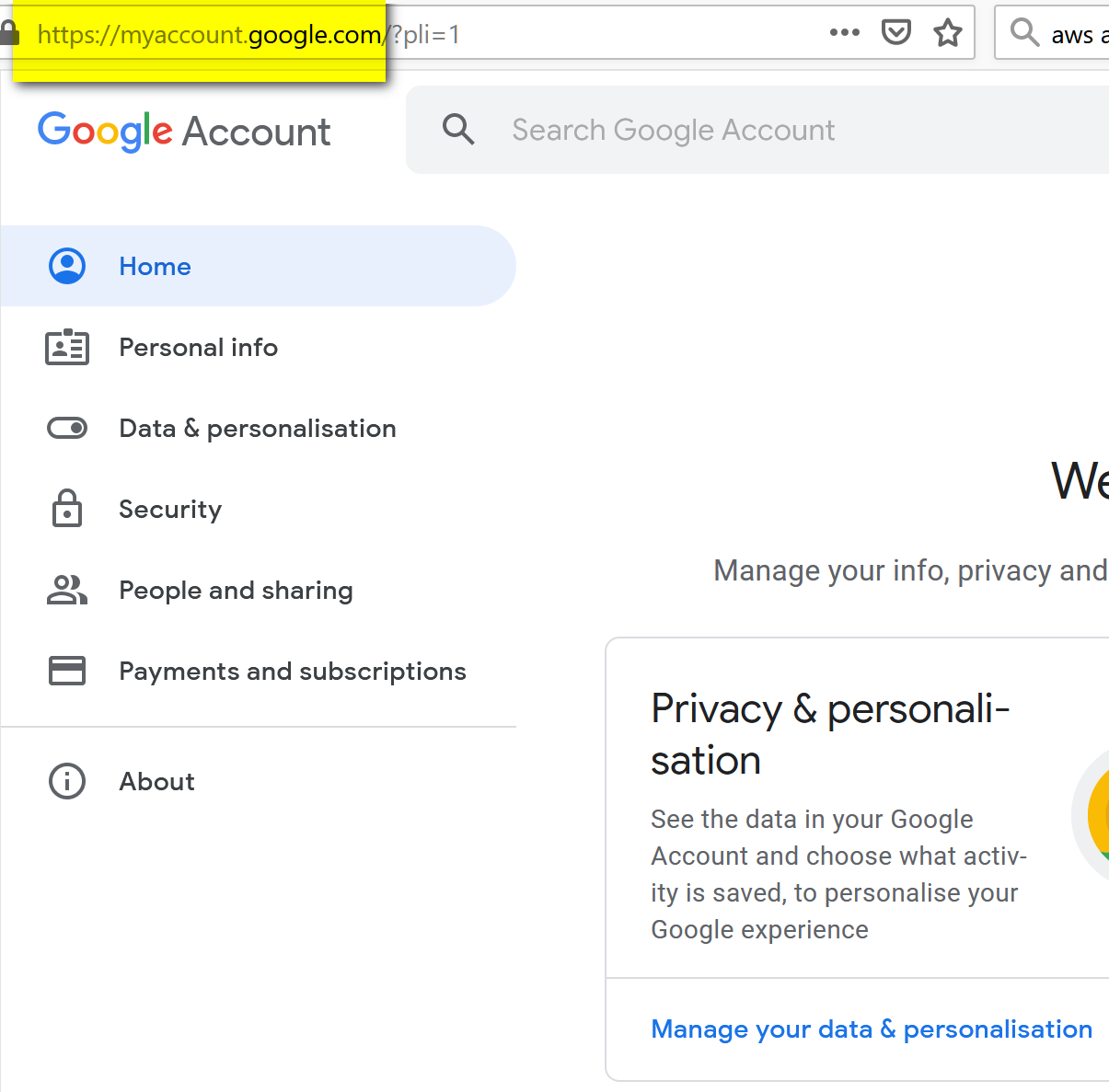
NOTE: If you see the line App passwords under 2-Step Verification then this is already setup and you can skip to part 9.
2. Click Security and then Click 2-Step Verification
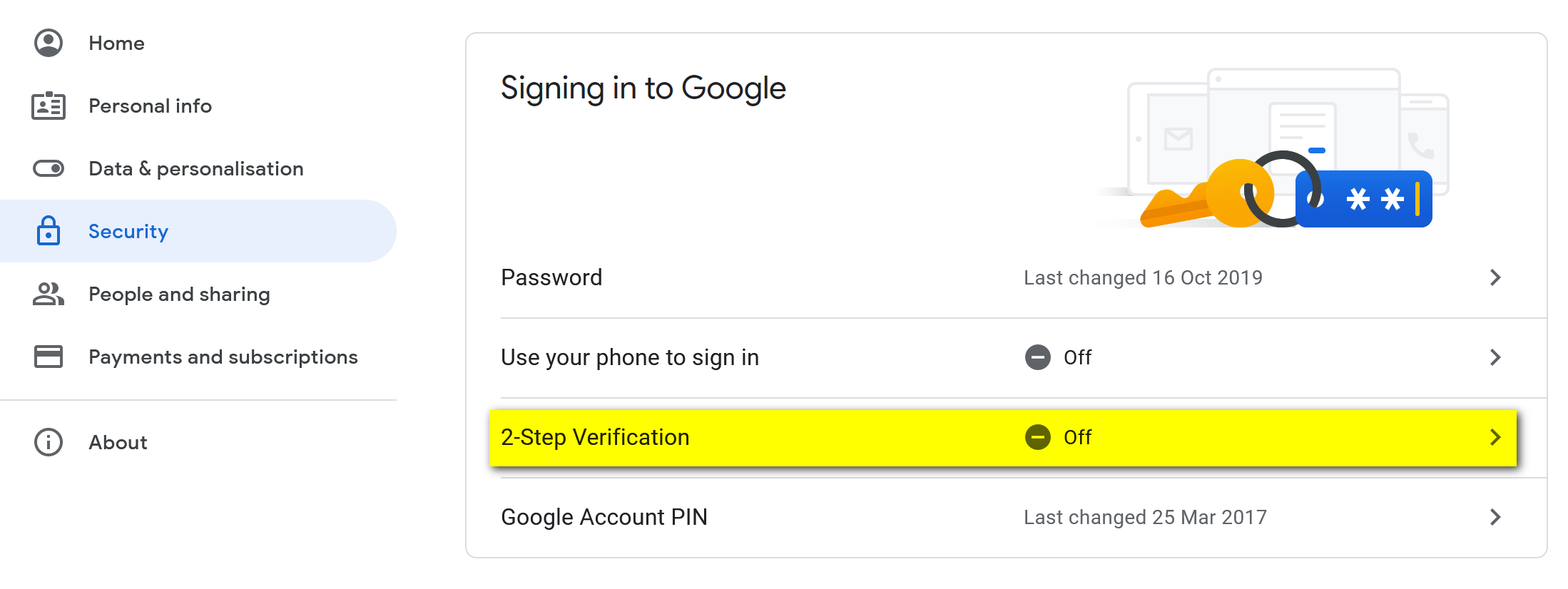
3. Click Get Started
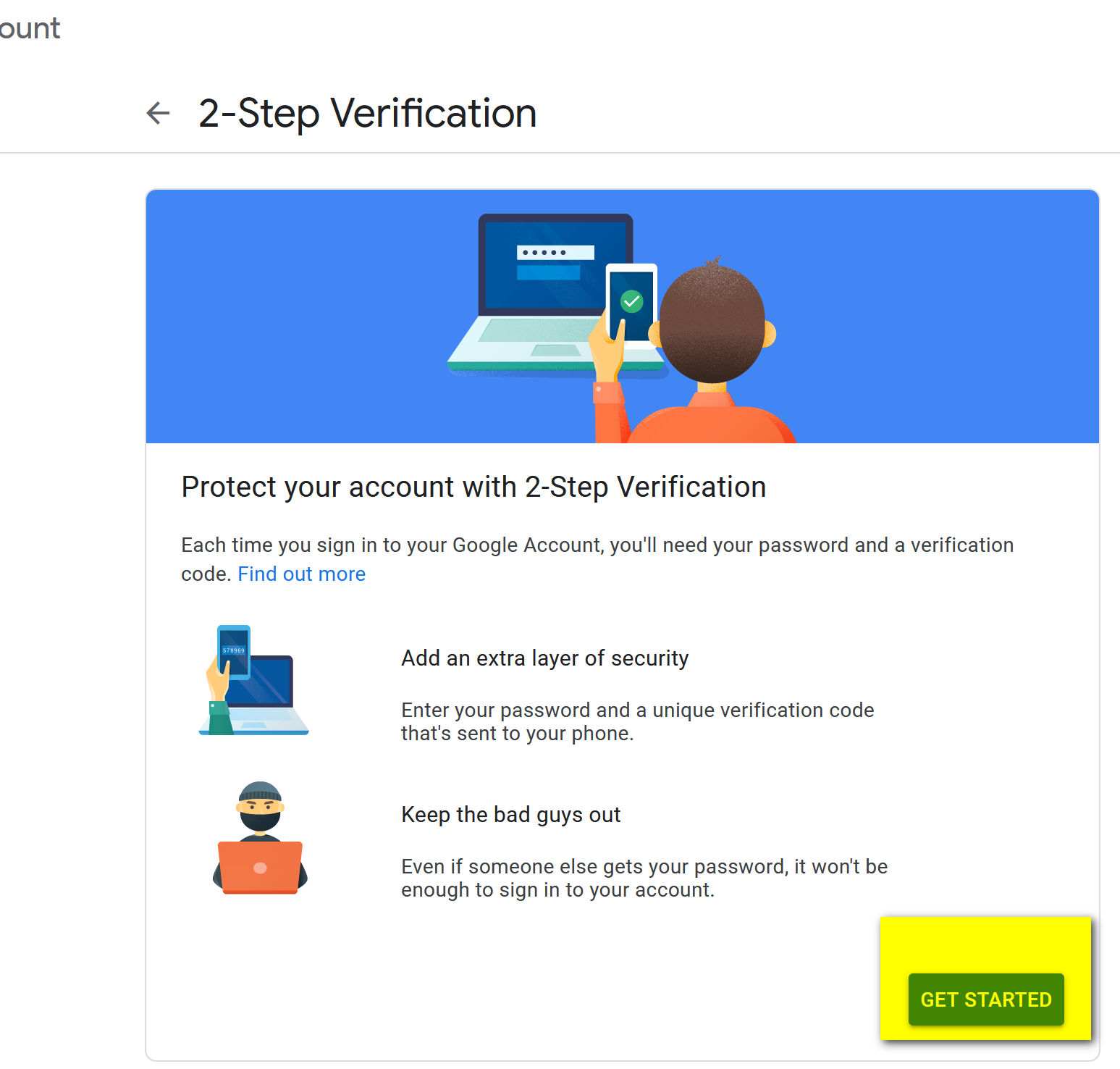
4. Enter your Gmail password if it's not already saved and click Next

5. Select your device and press Continue
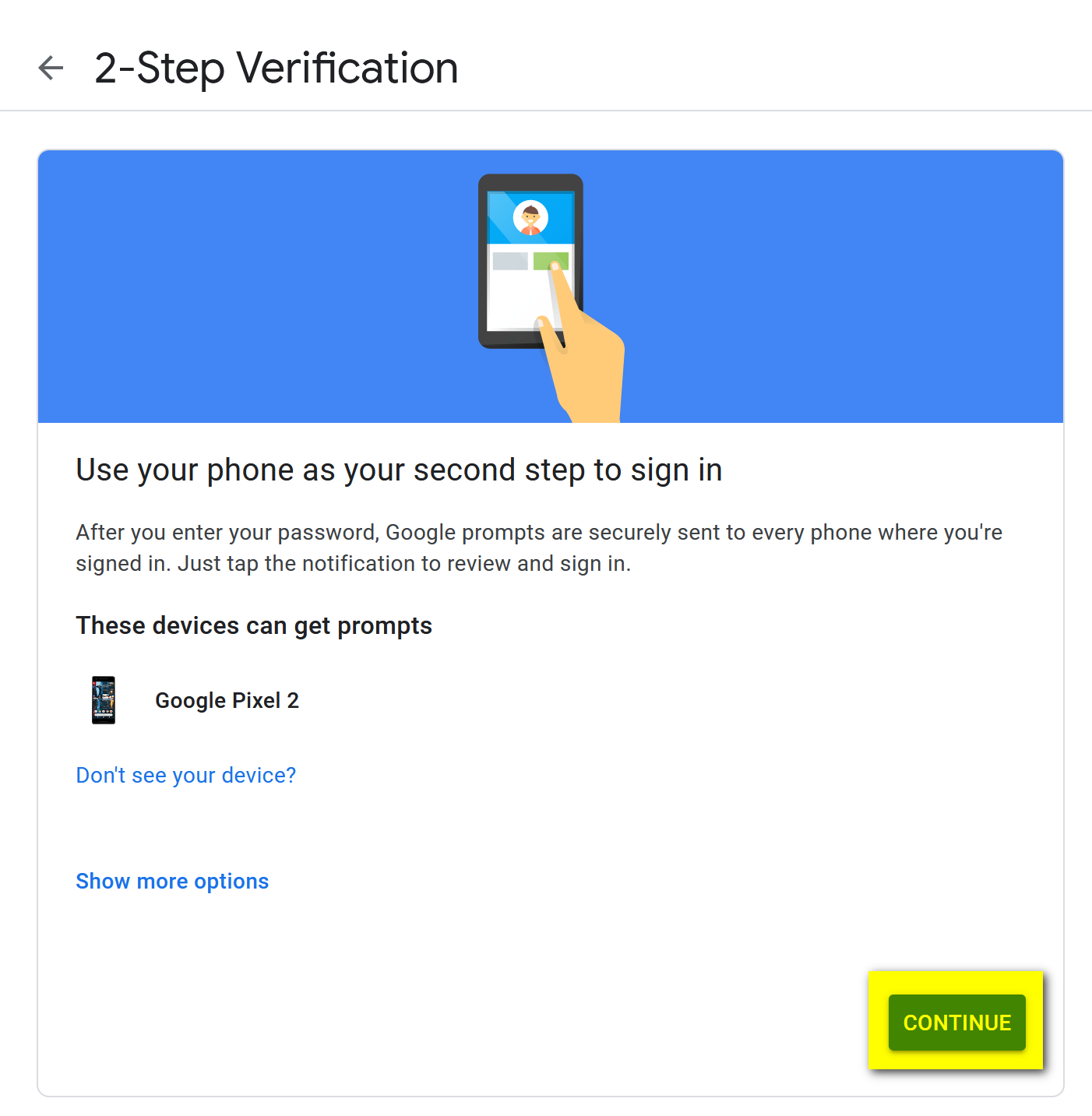
6. Enter your phone number and click Send

7. You'll receive a text message from Google with a number which looks like G-123456. Only enter the number part (eg. 123456) in to the part where it says Enter the code. Click Next.

8. Check everything looks correct and click Turn on.
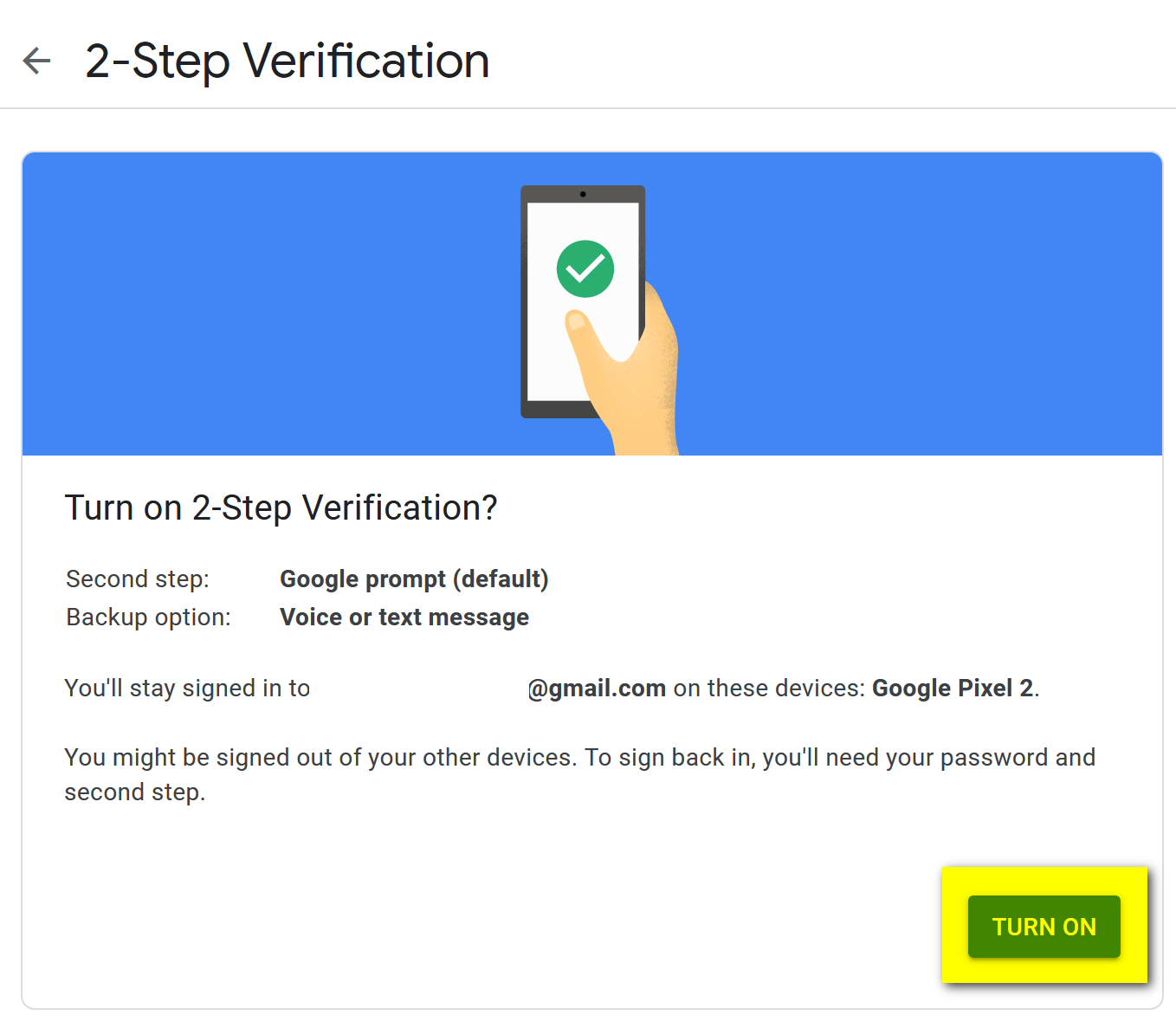
9. Click App passwords.
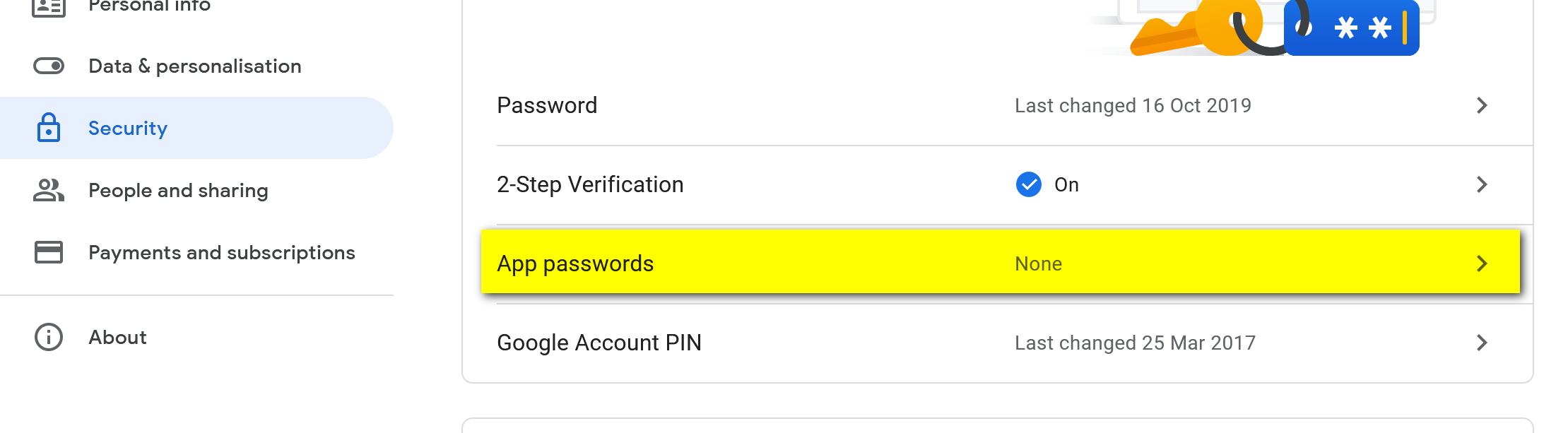
10. Enter your Gmail password if it's not already saved and click Next

11. In the drop down menu choose Mail
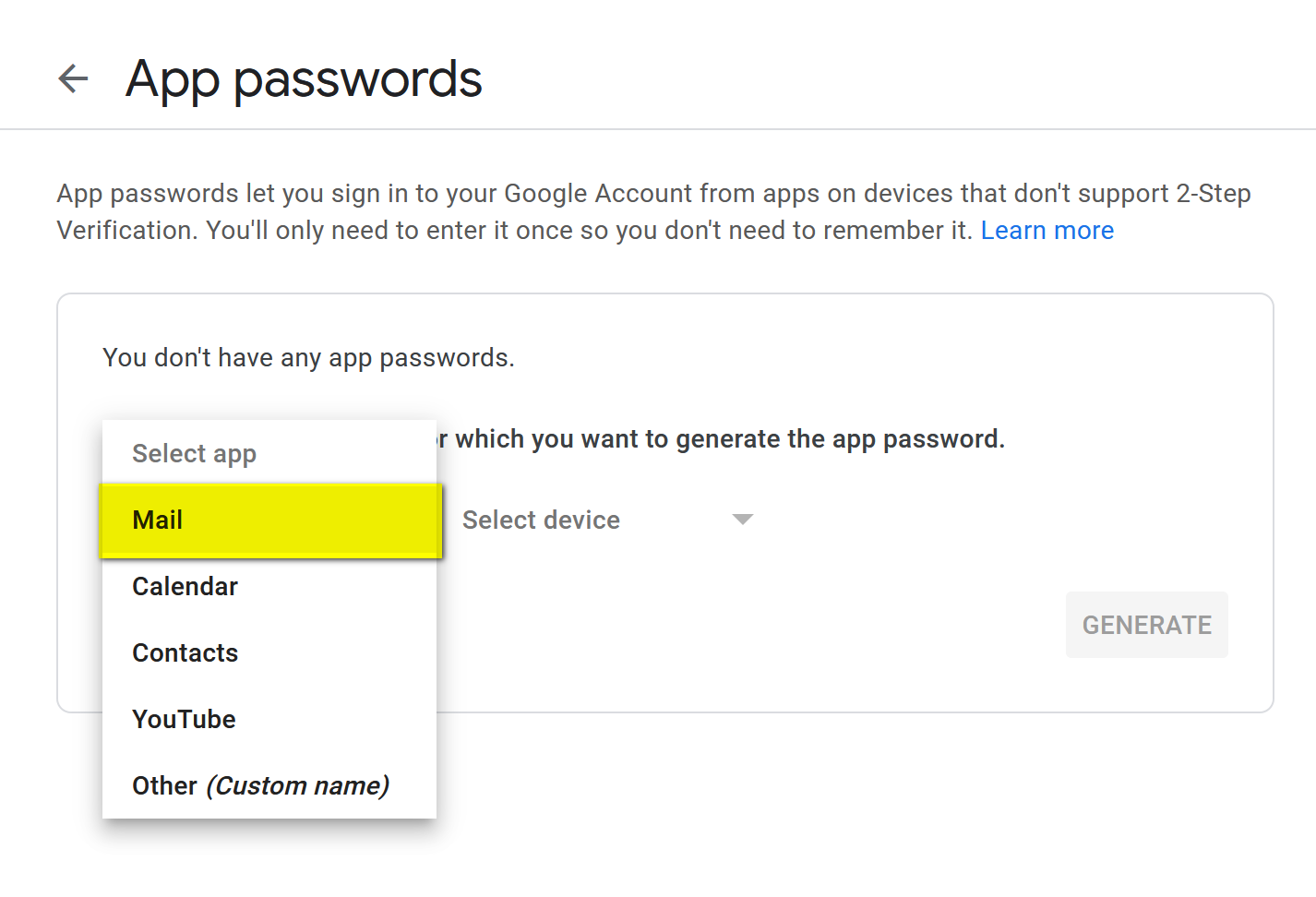
12. Select device Other (Custom name)
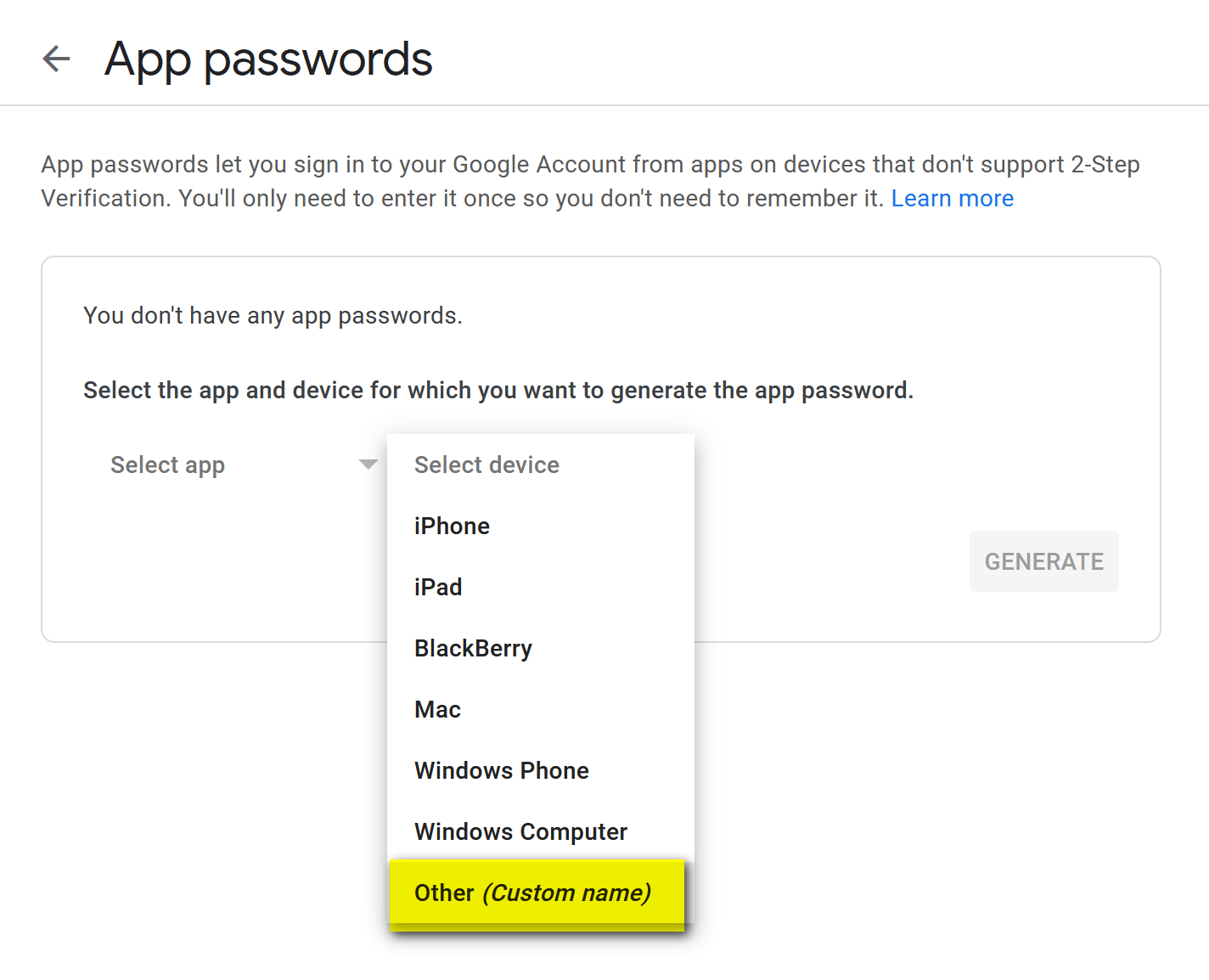
13. Type MailWasher as the name and click Generate'
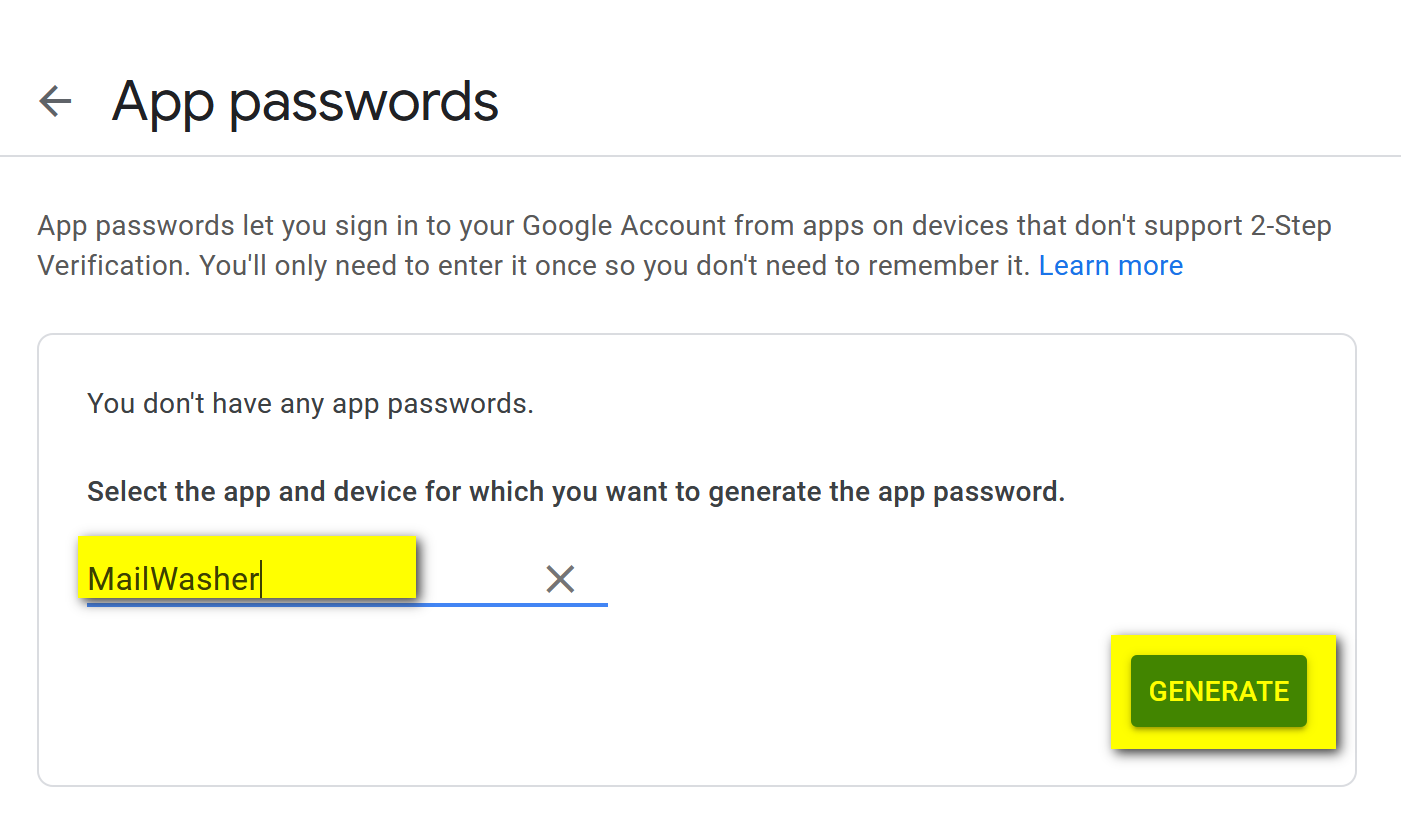
14. Your password for MailWasher will be generated
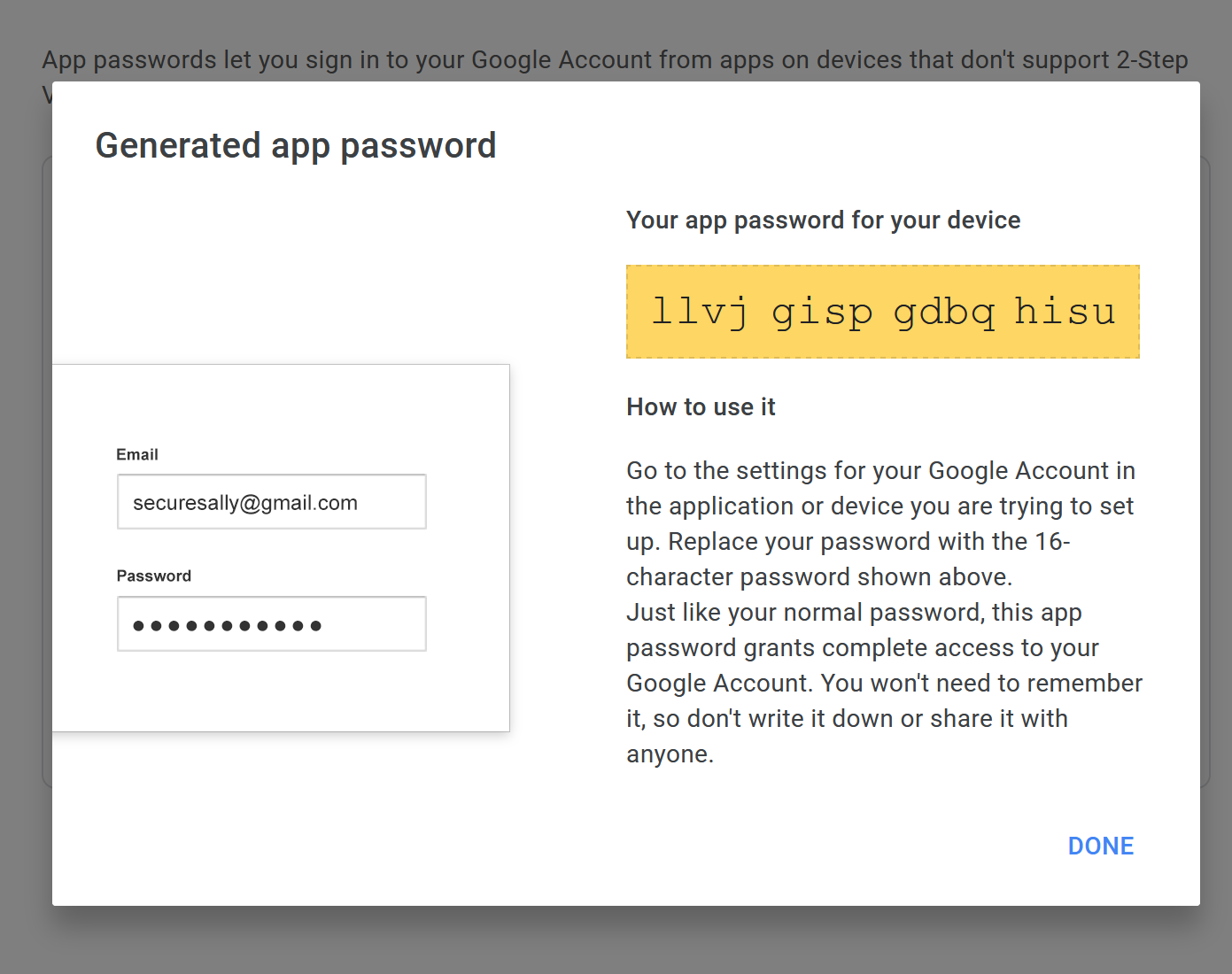
15. Enter your new app password in to MailWasher and click Save
One of our users authored this easy guide to help you get Gmail working in MailWasher and Yahoo with MailWasher.
|
Rate this Topic:
|
|||
|
