MWES can be setup to send digests of
blocked email at certain time intervals. These digests list blocked
email and the user can rescue any email from within the digest.
First, go to the Settings>>General screen, then down to Digest
Report: and enable this. Select how often you want the digests to be
delivered
(digests are sent every X hours from when MWES is started), then select
which spam tools you want to see blocked emails for.
There also needs to be a valid web hostname (URL or IP address) so
external users can rescue emails from that web hostname. Set this up in
Settings>>Setup>>System Configuration
Note: It is recommended to select Greylisting and Bayesian
as these are the spam tool most likely to catch legitimate email
initially until they have been working a while.
Also select Custom Filters, if you have entered any custom filters to
check they are working correctly.
FirstAlert and RBLs block a lot of spam, so you may want to avoid adding
these to the digests as the digests will be very long and tedious to
look through.
Next, you will need to setup your users to receive these digest reports.
Go to Settings>>Users and enter the user login details and their email address and check the box 'Active'.
Add in any email address or aliases or part email address (each on a new line) for which the user wants to receive.
eg.
support
info@company.com
admin@
Add more users as required who need to receive digest reports.
Digests look like this:
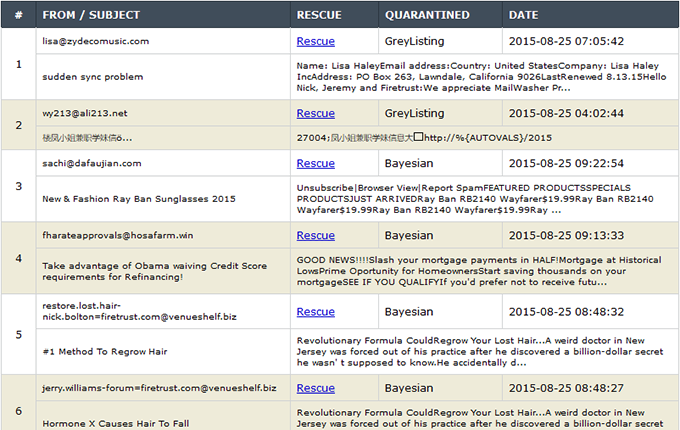
|
Rate this Topic:
|
|||
|
